Lately, I’ve been talking about how we organize photos here at Pixologie, and I’ve mentioned that other people organize pictures differently. There are five different ways or more to do anything in life. Today, I’m going to tell you why we organize photos the way we do with our photo estate services.
The Definition of Organize
To organize is to arrange or put things in a systematic order, making them neat and structured. However, I recently received an email mentioning a trend of not organizing stuff, just putting it in a big pile and using a powerful tool to search for it. Well, searching for photos doesn’t work as well as one might hope.
Our System for Organizing Photos
Print Photos
For print photos, we organize them into batches using three sorts:
- Decade: We first sort by decade.
- Year: Then, we take the decades and sort them into years.
- Month: Finally, we sort the years into months.
This results in little batches of pictures in chronological order. These batches are then scanned, and you end up with decade folders on your computer, with years inside and months and special events inside the years.
Digital Photos
Digital photo organization involves many moving parts, from old camera cards to external hard drives, pictures on your computer, and, of course, your phone pictures. We teach a chronological organization for digital photos as well.
We use two main folders:
- Photos to Organize: Anything not organized goes here.
- Master Family Photos: Cleaned-up folders end up here.
Other Methods of Organizing Photos
Some people prefer organizing by person, topic, or theme. For example:
- Folders for each family member.
- Folders for different holidays.
- Folders based on how or by whom the photos were taken (e.g., smartphone photos, DSLR photos, photos from an iPad).
For print pictures, some organize chronologically by person or keep pictures based on the album they came from.
Tools and Apps for Photo Organization
You can use apps on your phone, programs on your computer, or cloud storage sites for organizing photos.
Phone Apps:
- iPhone Users: Photos app, which syncs with iCloud.
- Android Users: Google Photos.
Both apps organize photos chronologically and have powerful search features. However, they also include all the junk pictures, which is why we prefer separating and preserving family photos.
Photo Management Programs:
- Examples: Mylio, Photoshop Elements, Forever Historian.
- These involve importing pictures, editing, and exporting them for sharing. However, maintaining the collection can be challenging if you don’t keep up with the program regularly.
Cloud Storage Sites:
- Examples: Forever, SmugMug.
- We recommend organizing photos before uploading them to cloud storage to avoid the annoyance of scrolling through thousands of pictures online.
Why We Use Folders on Our Computer
Using a computer is the fastest way to organize pictures, from copying to moving to de-duplicating. Having a concrete folder structure organized chronologically helps you know exactly where your pictures are. If you want to organize by topic or person, you can use tags, facial recognition, and other methods.
Conclusion
Organizing photos chronologically in folders makes sense to us because it keeps family events together, ensuring the whole event story is preserved. Once your folders are set in the Master Family Photos folder, you can upload them to Forever to enjoy and share your beautiful collection of moments. Want to learn more? Watch our YouTube video on this subject.
What do you think? Does organizing photos in folders chronologically make sense to you, or do you prefer a different method? Email us at contact@pixologieinc.com.
If you’re feeling overwhelmed and would rather not do it yourself, we would love to help. Click here to schedule an appointment with us, and we’ll see what we can do for you.
Cheers!
The Pixologie Team