Are you sitting on a treasure trove of memories, hidden in boxes, albums, and digital folders? Do you wish there was a way to organize and preserve these precious moments for future generations?
At Pixologie, we’ve celebrated a decade of helping people save their memories. As part of our anniversary, we’ve put together a 10 Point Checklist that covers everything you need to know about creating your photo estate. But what exactly is a photo estate?
Download the handouts here. They will help you go through the process!
Photo Estate Definition
A printed or digital collection of photos, film, video, documents and memorabilia organized in a manner that allows another person or persons to view the photos, learn about the lives documented, and be impacted by the legacy of those people.
Now, let’s jump to the first point:
Point 1: Collect and Inventory Your Photos
Imagine opening a dusty old closet filled with envelopes, albums, loose pictures, and even analog media like film negatives and slides. It might seem like a daunting task, but this is where we begin—gathering it all together. From print pictures to vintage VHS tapes, bring it all into one location.
Gathering your entire collection might seem overwhelming at first, but it’s a fantastic achievement. We’ve prepared an inventory form to keep you organized.
Download and print this form: Your Photo Inventory
Point 2: Photo Project Timeline and Accountability Chart
To turn this massive project into an achievable reality, let’s prioritize which aspects are most important to you. Maybe you want to start with digitizing those old slides or perhaps organizing your digital pictures.
Take some time to identify your priorities. Are your print photos your main focus, or is it your digital collection? Once you’ve decided, you can begin creating your personalized timeline. You can choose which tasks you prefer to take on yourself and which ones you may need assistance with us.
We all know how life can get busy, so setting realistic deadlines will help you stay on track and reach your goal.
Point 3: Get Prepared
Whether you plan to hire Pixologie or do it yourself, having the right hardware and software is essential to make the process as easy and efficient as possible.
Tools you’ll need:
- For hardware, we recommend having a newer computer with higher megabytes of RAM.
- An external hard drive for backups
- A high-speed scanner, we recommend Epson FastFoto 680W scanner
- For software, use File Explorer on a PC and Finder on a Mac
- For duplicate photos, we suggest using Duplicate Photos Fixer Pro for PC and Photo Sweeper for Mac.
- For digital photos, we suggest using XnView MP for renaming files. Here’s a video on how to use it.
- For printed photos, we highly recommend using an age chart to help identify pictures. Here’s the link to the age chart.
Once you have gathered, prioritize and prepared the tools for your photo estate. Let’s dive in to organizing print photos.
Point 4: Organize Print Photos
Now comes the fun part, organizing your print photos! We’ve created a simple three-sort system to help you tackle the mountain of memories.
Three Sort System
- First, divide all your photos into family groups, decades, and major categories. This shouldn’t take too long; if you’re spending too much time on this, it’s likely because things are mixed up. Anything that doesn’t fit here should be placed into a mixed-up bin.
- Next, sort the decades into years – this part may take some time, especially if you have a large collection. But remember, slow and steady wins the race!
- Finally, take each year and break it down into months or events. It may be helpful to use an age chart to help identify people in the pictures
If you want to preserve your photos in Photo Safe boxes, we have some beautiful archival boxes that come with a nice black folio to keep your larger photos safe.

These boxes can hold up to 2300 photos each. Once it is properly organized, next is scanning your photos.
Point 5: Scanning Photos
If you have a large number of photos to scan, it’s essential to invest in a high-speed scanner. A flatbed scanner is not practical for scanning hundreds of photos, so we recommend getting a high-speed scanner like Epson FastFoto 680W.

Keep the scanning process organized by using the same batch system you used for print photos. Use those names as folder names for the scanned images. This will help you stay neat and organized while scanning.
Point 6: Other Types of Media
Aside from printed photos, you might also have other types of media like slides, negatives, film reels, videotapes, audio recordings, memorabilia, and oversized items. Each of these requires different approaches to digitization.
You can use a scanner like the Epson Perfection V600 Color Photo Image Film Negative and Document Scanner. We have used and reviewed this product, and it works great. While it might not provide the professional-grade color restoration of a photo lab scanner.
I highly recommend getting professional help. While some software can digitize your media, the results might not be great. Let the pros handle it for the best outcome.
Point 7: Organize Digital Photos
Digital photos are easier to organize than print ones, but they can still get scattered across devices. The aim is to gather all your digital photos in one place on your computer.
Here’s how:
- Make a folder for your digital photo collection.
- Organize them chronologically, like decades, years, and months.
- Delete duplicate files to save space and keep things tidy.
Watch our free master class to organize your photos once and for all.
Point 8: Preserving New Photos
As you continue taking pictures regularly, make it a habit to save and organize them promptly. Be selective in the number of photos you take and regularly review and delete repetitive or unnecessary shots, especially after special events.
To preserve your new photos efficiently:
- Create a folder “YYYY-MM Photos” on your computer (2023-06 Photos)
- Get all of your photos from last month into that folder
- Delete screenshots, repetitive photos and other junk.
- Upload to FOREVER® in an album named for easy sharing and preservation.

Point 9: Adding Information to Photos
Adding information to your photos, such as descriptions, captions, or tags, is a meaningful way to tell the stories behind the images. This information can be embedded in the photo’s metadata, ensuring it remains with the image wherever it goes.

Use Adobe Bridge or other metadata editing tools to add details like dates, locations, names, and events to your photos. This will enhance the overall organization and retrieval of your collection.
Point 10: Enjoy and Use Your Photos
The ultimate goal of creating a photo estate and organizing your photos is to enjoy, share and pass on to future generations. Use your photos to create personalized photo books, calendars, cards and photo gifts.
Edit your videos and create slideshows with this software:
- PC – Windows Photos App
- Mac – Quicktime, iMovie
- Both – Filmora, Final Cut Pro
Edited videos should be added to your photo collection and it’s optional to save original videos.
Watch the full video here:
Conclusion
Organizing and preserving your photo estate requires time and effort. But the reward is immeasurable. Your photo collection holds memories and stories that can be passed on to future generations.
By following the steps mentioned above and utilizing available tools and services, you can create a well-organized and accessible photo estate that will stand the test of time. Enjoy the journey of organizing your memories and sharing them with loved ones.