As you contemplate the boxes, bins and photo albums of family pictures, it may cross your mind that there might be an easy way to tackle the mess. If you’ve thought about simply splitting up the pictures and giving your kids their childhood photos, you are not alone.
After all, just making a stack of photos for each child (or other family member like your siblings or cousins), sounds painless. And, you can finally clear some of the clutter in your home. Giving your kids their childhood photos may be the answer, but there is a right way to do it.
As a professional photo estate planner, splitting the photos among the kids isn’t my first organization choice. But, I do have four steps that will make the process simple while still preserving all the memories for you and your family.
The team at Pixologie reviews and recommends products and services we think are helpful for people to preserve their memories. Clicking these links may result in Pixologie receiving a small commission from Amazon and other affiliated companies.
Step One – Organize the photos in the way you want to give them to your kids
You can find a bin or box and organize the photos in the way that makes sense to you. Organize the photos by:
- Child or family member – include a box for the photos that have more than one child or all the family
- By date
- By subject
You can eliminate some of the unnecessary photos to save. These include landscape scenes, repetitive photos, etc. Giving your children their childhood photos somewhat organized helps them easily enjoy the important memories.
If you want to know more about organizing photos with our system, click here to watch the different videos in our “Creating a Photo Estate Series.”
Step Two – Scan the photos
Before giving the photos to your children, you’ll want to scan all of them. Remember those family photos with more than one child in them? This way, you have a copy to enjoy digitally and your children or other family will have copies of all the family photos. Here’s some scanning options:
- Scan the photos yourself with a high speed scanner. We recommend the Epson Fastfoto 680. If you have thousands of photos to scan, you can save a considerable amount of money. Another option is to rent a Kodak Alaris Picture Saver Scanning System from E-Z Photo Scan.
- Have the photos scanned professionally here at Pixologie or at some other local provider in your area. (We don’t recommend sending all your photos away for scanning.)
Step Three – Copy your scans to a USB drive
Once the scanning is done, you can now copy your digitized photos to USB drives. Keep a copy of your digital photos for yourself so that you can enjoy looking through them too!
Bonus Alternate Tip – Upload them to a cloud storage account for easy sharing. Your options include iCloud, Dropbox and more. We recommend purchasing a Forever® Account where your photos will be stored and migrated to the newest technology for your lifetime plus one hundred years!
Step Four – Give Your Kids Their Photos
When you hand over the box of printed pictures along with a jump drive of digitized memories, you are giving your kids their childhood photos in two formats. You will be thrilled to have the job done. Your children (or other family members) will also enjoy looking at the memories, whether today or many years from now.
Need help with your photos? Send us an email at: [email protected].