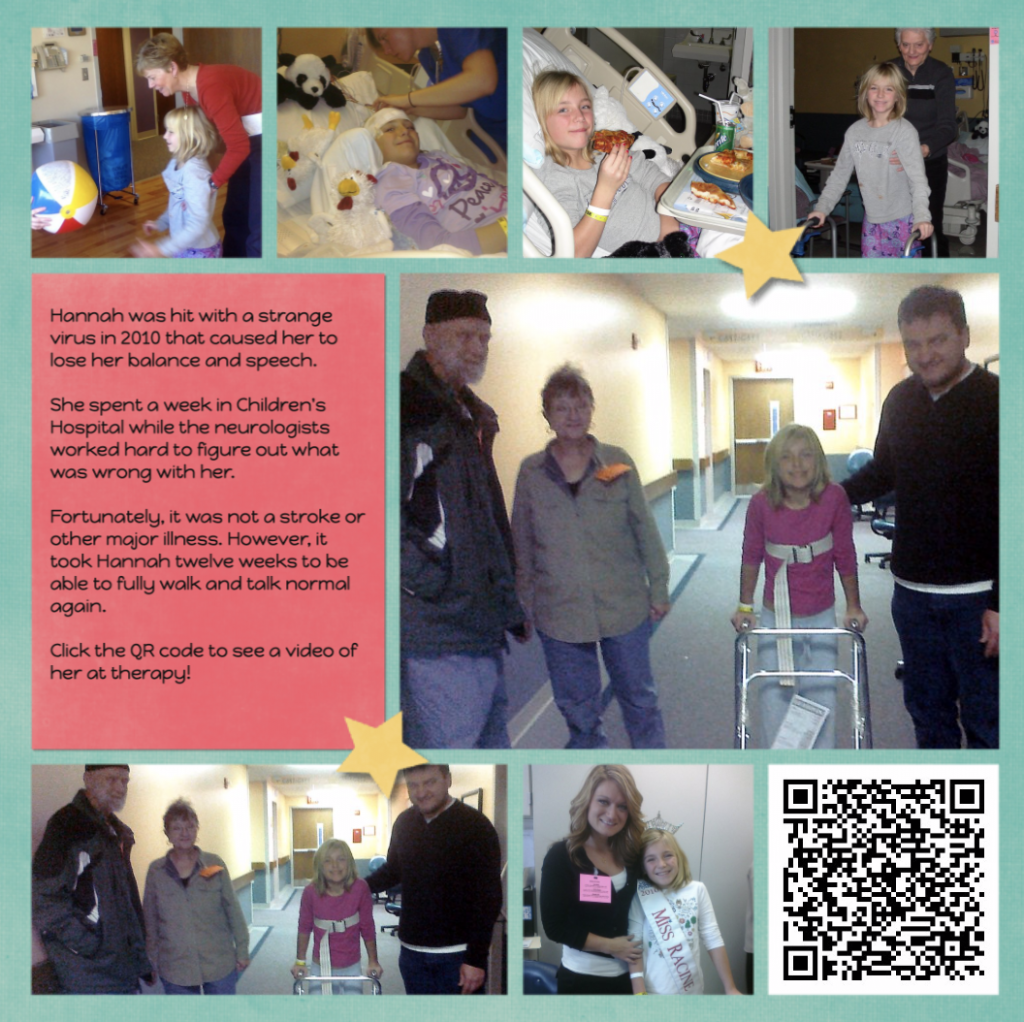Wouldn’t it be great to open a photo book and be able to watch a video related to the photos on that particular page? Well, technology hasn’t reached the point yet where we can easily create a photo book video. However, we can give people a way to watch a video from a link provided in the photo book.
I recently added a QR Code to a photo book page about my daughter’s experience with cerebillitis, a condition that caused her to lose her ability to walk and talk properly. Fortunately it was temporary, but the video reminds me what a struggle it was for her to go through the therapy to regain her strength and coordination.
It Starts with a QR Code

QR Codes seem to be the next generation of a bar code. A QR code is a symbol of shapes within a square. Most smartphones these days automatically can recognize a QR Code when you take a photo of it with your smartphone camera.
Anyone can make a QR Code with a variety of websites available to do so. We have used QR Code Generator – click here for their website.
You’ll need to have the video link or the actual video file available to upload.
Here’s a screenshot of the generator tools. You can see I’ve pasted a link for a video I have stored in my FOREVER® account. You can have your video on YouTube, Vimeo and more. Or you can see at the bottom of the box, you can upload your own video.
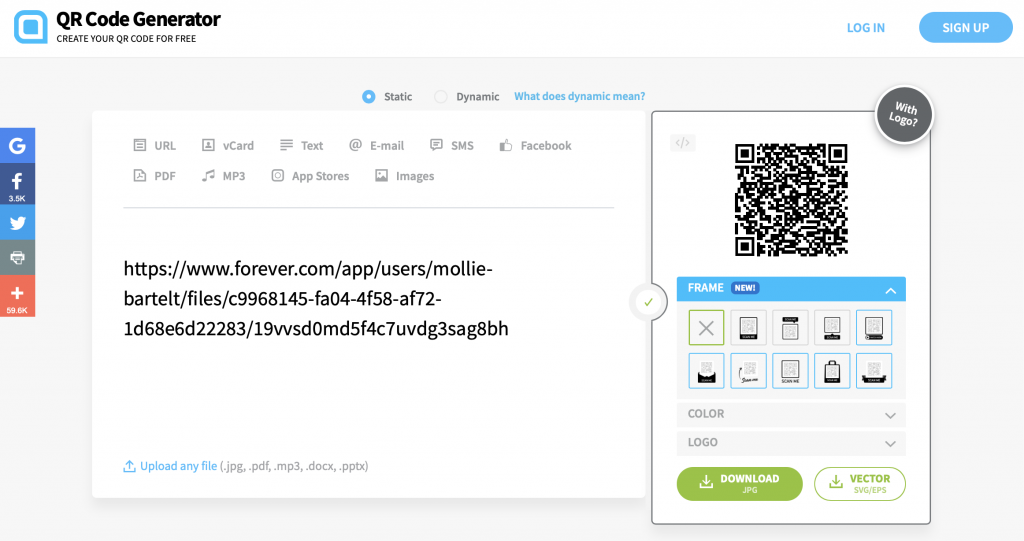
As soon as you have your link or video in, the code is generated on the right hand side. Then, you’ll need to download the QR Code as a jpg. Essentially, the QR code functions like a photo you will add to your photo book. There are options for framing the QR Code and you can add color, etc. Usually, I just download the basic code.
Add the QR Code to Your Photo Book Page
Whichever method you are using to create your photobook (Aristan, Shutterfly, Snapfish, Forever, etc), you will import or upload your QR code into the program. Then, proceed to place the QR Code in a desired location.
Here’s the page I designed using Forever Online Print. When you take a photo of the QR Code, it takes you a day when she had a therapy session. You can see how wobbly she was. (Click on the photo for the video, or even better, take a picture of the QR Code and your phone will take you to the website to watch it! When I hold my camera phone up to the QR Code, I don’t even have to snap the photo. My phone prompts me to go right to the video stored in my account.)
Hopefully, you are all set to start adding QR codes in your book.
Do you need more inspiration to creating photo books? Check out the launch of “The Pixologist’s Guide to Creating a Memorable Photo Book.” You can learn more about the book or you can purchase it from Amazon.com.