Those little jump drives and their formats. . . lets talk about how to format jump drives.
At our studio, we always say technology is out to get us! And one of the little recurring annoyances that comes up is related to jump drives, and in some cases older external hard drives.
A case in point, we had to copy a 19 GB file to a 32 GB jump drive. No problem right? Well, actually, we got the following error:
“The file is too large for the destination file system.”
When you know your drive has enough room but your computer will not let you copy the file to the drive, it very likely could be that you have a formatting problem.
The brand new jump drive was formatted in an old FAT32 technology which does not allow any files over 4 GB to be copied to a device. We reformatted the 32 GB jump drive to exFAT and got the 4 GB file to copy with no problem to the drive.
Not so long ago, FAT32 formatting was no problem because file sizes were so much smaller and the need to copy large files rarely exceeded 4 GB. If you wish to know more about exFAT and FAT32 formatting, just google it and you’ll find many articles.
Want to know how to reformat a jump drive or external hard drive? WARNING: All current data on the drive will be erased!
The process on a PC is simpler than on a Mac. . . but it is rare that a Mac User has issues with file sizes not fitting on a jump drive.
PC – Right click on the drive in Windows Explorer, Select Format
Mac – Open Disk Utility app
Hope this gets you fast track onto formatting your jump drives when needed!